List of Microsoft Excel Keyboard Shortcuts: A Helpful Guide
Microsoft Excel keyboard shortcuts are powerful tools that can significantly enhance output and efficiency when working with spreadsheets. Whether you’re a beginner or an advanced user, understanding these keyboard shortcuts allows you to perform a variety of tasks with just a few keystrokes. It eliminates the need for time-consuming and mouse navigation.
From basic functions like copying, pasting, and saving workbooks, to more complex tasks such as creating formulas, navigating large datasets, and formatting cells, Excel shortcuts provide an effective workflow that can make your data management processes faster accurately.
This comprehensive list of Excel keyboard shortcuts covers everything you need to boost your skill using Excel application. By incorporating these Excel keyboard shortcuts into your daily routine, you can reduce the time consuming your tasks and increase your overall efficiency. Whether you’re working on financial analysis, data entry, or complex reporting, knowing these shortcuts will help you navigate and manipulate your Excel workbooks with ease and confidence.
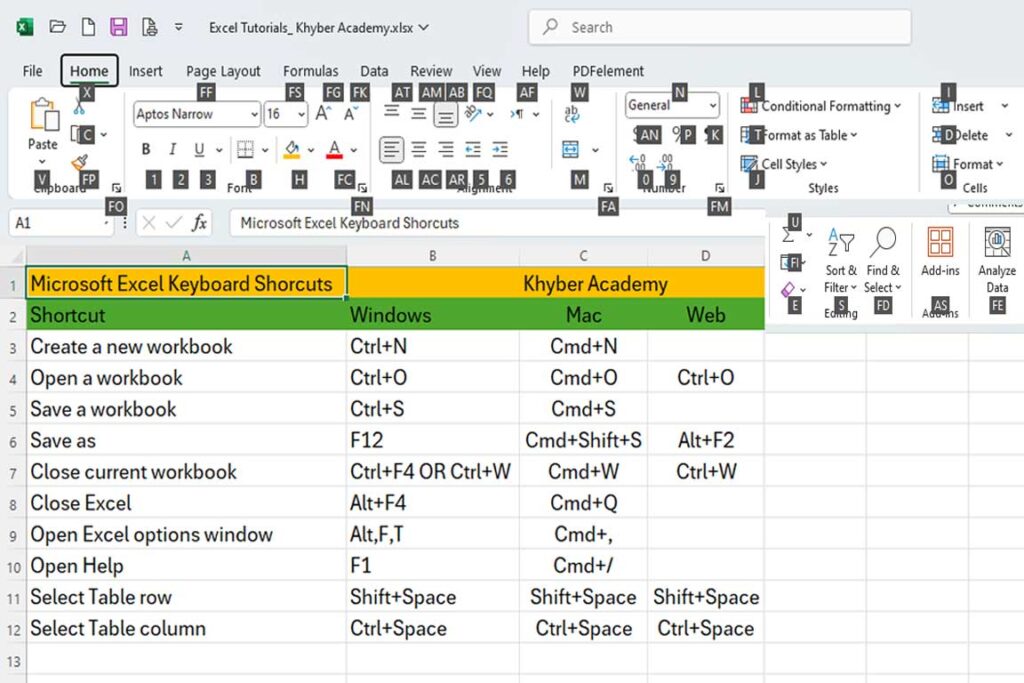
List of Microsoft Excel Keyboard Shortcuts:
| Excel Keyboard Shortcuts | Detail |
| Close a workbook. | Ctrl+W |
| Open a workbook. | Ctrl+O |
| Go to the Home tab. | Alt+H |
| Save a workbook. | Ctrl+S |
| Copy selection. | Ctrl+C |
| Paste selection. | Ctrl+V |
| Undo recent action. | Ctrl+Z |
| Remove cell contents. | Delete |
| Choose a fill color. | Alt+H, H |
| Cut selection. | Ctrl+X |
| Go to the Insert tab. | Alt+N |
| Apply bold formatting. | Ctrl+B |
| Center align cell contents. | Alt+H, A, C |
| Go to the Page Layout tab. | Alt+P |
| Go to the Data tab. | Alt+A |
| Go to the View tab. | Alt+W |
| Open the context menu. | Shift+F10 or Windows Menu key |
| Add borders. | Alt+H, B |
| Delete column. | Alt+H, D, C |
| Go to the Formula tab. | Alt+M |
| Hide the selected rows. | Ctrl+9 |
| Hide the selected columns. | Ctrl+0 |





