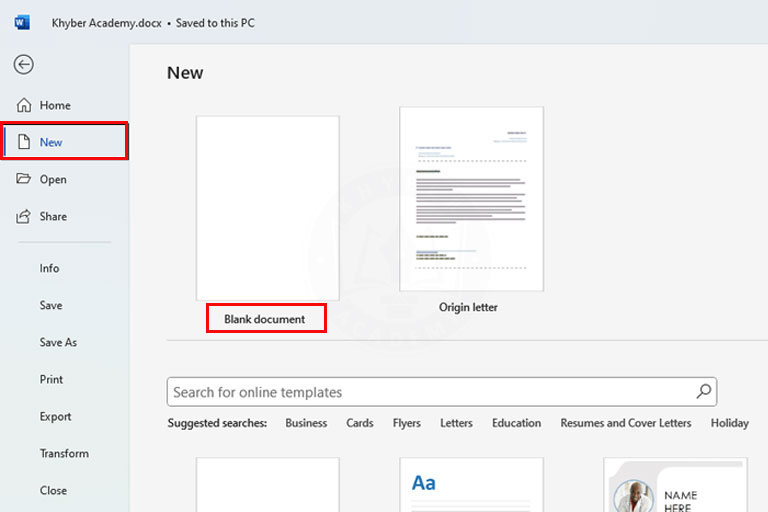How to Open Microsoft Word in a Computer? 3 Easy Methods
In this tutorial, you will learn how to open Microsoft Word on your computer or laptop, whether you’re using Windows or macOS. This ultimate guide will show you easy steps for opening the Microsoft Word application on your computer or laptop. I will also explore alternative methods, such as using the search box at the start menu, a desktop shortcut, or a Word file pinned on a taskbar.
By the end of this tutorial, I hope that you’ll have learned how to open Microsoft Word and be ready to start creating your own documents.

How to Open Microsoft Word in a Computer?
For Windows Users:
To open Microsoft Word on a Windows computer, follow these simple methods:
Method-1: Use of Search Box:
- Click in the Search Box:
Click in the Search box, which is located at the bottom-left corner of your computer screen. Or click on the Windows icon at the bottom left corner of the screen. - Type “Word” in the Search Bar:
Type “Word” in the search box. You will see the Word icon appear in the search results. - Select Microsoft Word:
Click on the Microsoft Word app shown in the search result. The Microsoft Word application will open instantly.
Method 2: Using a Word File or Shortcut:
Using a Word File:
If you have a saved Word document/file on your computer or laptop, simply double-click on this document or file to open the Microsoft Word application.
How to create the Microsoft Word shortcut?
If you have a shortcut on your desktop, simply double-click the Microsoft Word icon to launch the application. To create a shortcut, simply use the following steps:
- Click in the search box and type “Word“.
- You will see the Microsoft Word icon in the search result.
- Right-click on the Word icon.
- Choose the “open file location”.
- A program folder will be opened. Here you will see the Word icon.
- Right-click on the Word icon and choose Copy.
- Now choose Navigate to Desktop.
- Right-click on the desktop and choose “Paste shortcut”.
- Now you can use this shortcut for opening the Word application.
Method-3: Pin to Taskbar for Easy Access:
For quick access to Microsoft Word, you can pin the Word icon on the taskbar. You can do this by using the following method:
- Open Microsoft Word on your computer or laptop.
- At the taskbar, right-click on the Word icon and choose “Pin to taskbar”.
- The Word file will be pinned on the taskbar.
- You can use this file for opening the Microsoft Word application.
With these methods, you can easily open Microsoft Word on your computer or laptop and start creating or editing documents on your Windows PC.
For Mac Users:
Mac users can follow the below methods, the same as the above, to open Microsoft Word on a computer:
Method 1:
- Click on the Finder:
Locate and click the Finder icon in your Dock (it looks like a smiling face). - Go to the Applications Folder:
In the Finder sidebar, click on Applications, then scroll down and find Microsoft Word in the list. - Double-click Microsoft Word:
Once you find the Microsoft Word icon, double-click it to open the program.
Method 2:
- Use Spotlight Search:
Press Command (⌘) + Spacebar to open Spotlight Search, then type “Word” and press Enter when Microsoft Word appears in the results.
Mehtod-3:
- Pin Word to the Dock:
After opening Word, right-click (or Control-click) its icon in the Dock and select Options > Keep in Dock for easy access in the future.
These steps will help you quickly open Microsoft Word on your Mac and start working on your documents.