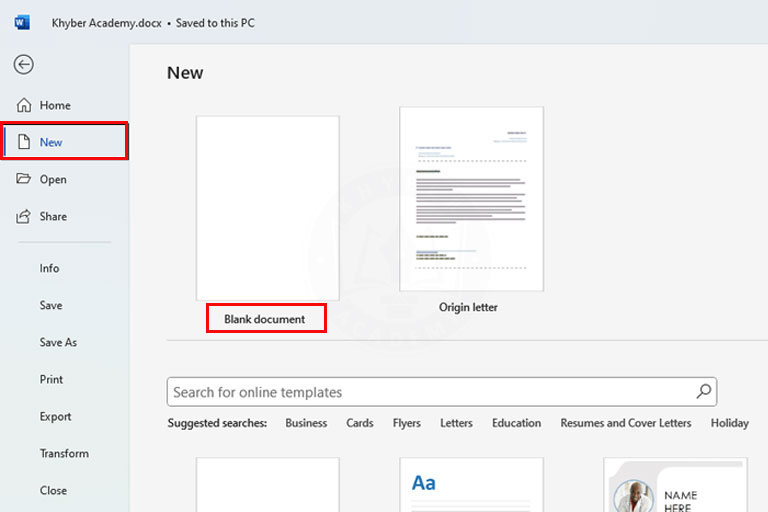How to Use Undo and Redo in Word? 2 Important Features
In this tutorial, you will learn how to use Undo and Redo in Word. These are important features and easily manage changes in the Microsoft document. Mistakes happen while editing, and Undo allows you to quickly reverse your last action—whether you are typing text, formatting, or deleting content.
Together, Undo and Redo make editing flexible, efficient, and stress-free. By the end of this tutorial, you’ll understand how to correct errors instantly and control your editing process with confidence.

How to Use Undo and Redo in Word?
Below are the step-by-step instructions for using undo and redo in Microsoft Word:
Step 1: Open Your Document
Start Microsoft Word and open the file you want to edit.
Step 2: Perform Any Action
Type some text, delete a word, or apply formatting (for example, make text bold).
Step 3: Use Undo to Reverse the Action
- Press Ctrl + Z on your keyboard.
- OR click the Undo button (curved left arrow) on the Quick Access Toolbar at the top-left corner.
- Word will undo your last action immediately.
Step 4: Use Undo Multiple Times:
- Keep pressing Ctrl + Z or clicking the Undo button repeatedly to reverse multiple actions step by step.
Step 5: Use Redo to Restore an Action
- Press Ctrl + Y on your keyboard.
- OR click the Redo button (curved right arrow) on the Quick Access Toolbar.
- This restores the last action that you just undid.
Step 6: Redo Multiple Times:
Keep pressing Ctrl + Y or clicking Redo to bring back several undone actions one by one.
Step 7: Combine Undo and Redo
Experiment by undoing a change (Ctrl + Z) and then redoing it (Ctrl + Y) to fully understand how both commands work together.
Undo and Redo Shortcuts in Microsoft Word:
You can use the undo shortcut, i.e., Ctrl + Z to step back through your recent changes.
While using the Redo shortcut, i.e., Ctrl + Y on the keyboard, to bring back the action.