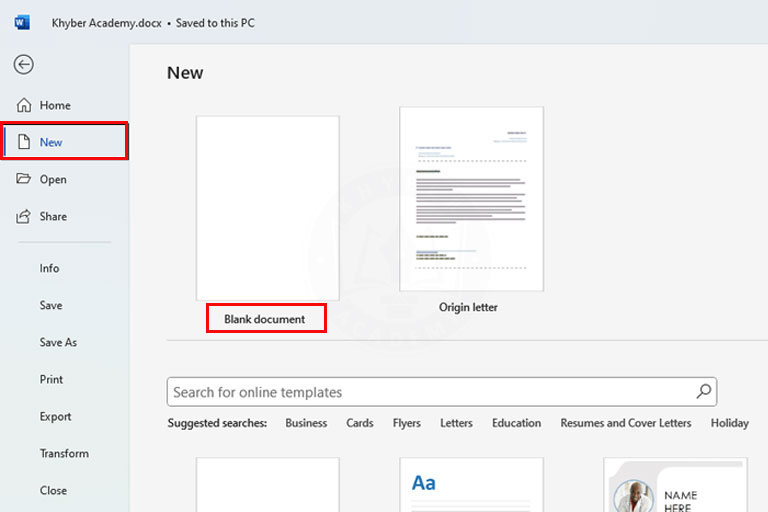How to Open an Existing Document in MS Word: 2 Easy Methods
In this tutorial, you will learn how to open an existing document in MS Word application in quick and easy steps. To understand this tutorial, it is necessary to save your file in advance to your computer, USB drive, or cloud storage like OneDrive. It is a very important tutorial and is required by all types of users. It ensures that you can confidently open, edit, and save your Word files efficiently for future use.

How to Open an Existing Document in MS Word?
There are two methods to open an existing document in the Microsoft Word application:
Method 1:
- Choose the Microsoft Word File:
Choose the Microsoft Word document/file you want to open on your computer or laptop. - Double-click on this Document:
Now double-click on this document or file. It will be instantly opened on your computer or laptop.
Method 2:
- Open Microsoft Word
First, open the Microsoft Word application on your computer or laptop. - Click on ‘File’
In the top-left corner of the Word window, click the File tab to open the file menu. - Select ‘Open’
Now, click on the Open option. A new window will be opened. You will see several options, such as Recent, OneDrive, This PC, or Browse. - Choose the document location
- Click Browse to search your computer manually.
- Or select Recent to open a file you’ve used recently.
- You can also access files from OneDrive if your account is connected.
- Navigate to the file
Let’s suppose your document exists in the computer’s Hard Drive (D). Click on Browse, and then click on “D Drive”. Go to the folder where your document is located. - Select the document
Select the Word document you want to open (make sure it has a .doc or .docx extension). - Click “Open”
After selecting the document, click the Open button. The document will open in Microsoft Word, ready for you to view or edit. - Click on “Save” Button:
Once you have made changes, click on the Save button (use the shortcut Ctrl + S) to save the document.
Let me know if you also want the steps for opening Word documents on your mobile devices or through the web.