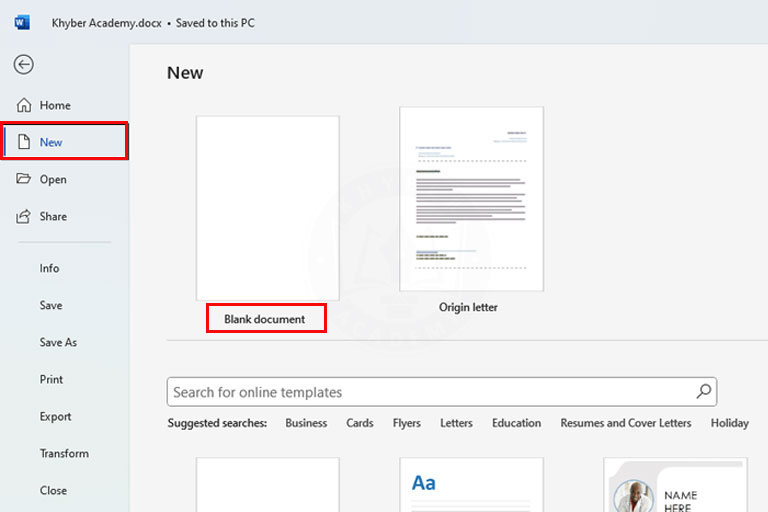How to delete text in a Word document? 2 Important Keys
In this tutorial, you will learn how to delete text in a Word document using simple and effective methods. Whether you want to edit or remove a single word, a sentence, a paragraph, or the entire content, Microsoft Word provides multiple ways to do it. The deletion process is useful for editing documents, correcting mistakes, or clearing unwanted content.

How to Delete Text in a Word Document?
Two keys are used to delete a character, word, paragraph, or entire document in Microsoft Word.
- Backspace Key:
You can use the Backspace key to delete text to the left of the cursor. - Delete Key:
You can use the Delete key to remove text on the right of the cursor.
To delete larger sections, like a paragraph or an entire document, simply select the desired text with your mouse or keyboard and press one of the above keys to delete it.
Below are the steps used to delete text in a Microsoft Word document.
How to Delete Character or Word
- Open Your Document
Open the Microsoft Word document you want to delete text from. - Place the Cursor
Click and place the cursor where you want to start deleting.- If you want to delete the last character of the word, then place the cursor at the end of the word and press the backspace key on the keyboard.
- If you desire to remove the first character of the word, then click at the start of the word and press the Delete key on the keyboard.
How to Delete a Paragraph or entire Document?
- Delete a paragraph:
To delete a paragraph, click at the beginning of the paragraph, hold the Shift button, and click at the end of the paragraph. Now press the backspace or delete key from the keyboard. - Delete an Entire Document:
To delete an entire document, select the entire document, and press the backspace or delete key from the keyboard.
Congratulations:
You have learned how to delete text in a Word document. Now, you’ll be able to delete any part of your text efficiently and keep your documents clean and well-organized.